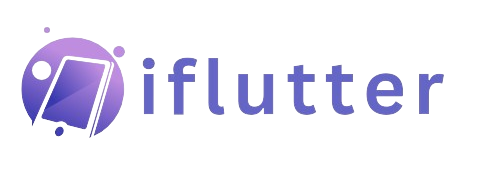How to Use Flutter Material Icons – 2025 Developer’s Guide
As a Flutter developer, I’ve often found myself reaching for the perfect icon to enhance my app’s UI. Material Icons, provided by Google, are an essential part of Flutter development, offering a vast library of beautifully designed icons that help create intuitive and visually appealing interfaces.
In this guide, I’ll walk you through everything you need to know about using Material Icons in Flutter—from basic implementation to advanced styling techniques. Whether you’re a beginner or an experienced developer, this article will help you leverage icons effectively in your apps.
Why I Love Using Material Icons in Flutter
Icons make apps easier to use. They do three important things:
They show actions quickly, like a trash can for delete or a heart for favourite. This is faster than reading words.
They keep your app looking clean. All Material Icons match Google’s design style, so everything fits together nicely.
They help everyone use your app. When you add proper labels, screen readers can explain icons to people who can’t see them.
When I was learning Flutter, I didn’t realise how much difference good icons make. Now I know that the right icon in the right place makes your app look pro and helps users understand it better.
Simple things matter. A good icon can turn a confusing button into something obvious. That’s why I always take time to pick the perfect icons now. They’re small, but they make a big difference.
Setting Up Material Icons in Your Flutter Project
Before using any Material Icons, you must ensure Flutter includes the Material Icons font. This is done in your pubspec.yaml:
flutter: uses-material-design: true
If you forget this step, your icons won’t render, and you’ll see a blank square instead. I’ve made this mistake more than once during late-night coding sessions!
Adding Icons to Your App
Here’s how I add icons. It’s simple:
Icon( Icons.favorite, color: Colors.pink, size: 24.0, semanticLabel: 'Like button', )
Let me explain what each part does:
Icon()– First, I called the Flutter icon widget.Icons.favorite– This picks which icon to show (heart icon in this case)color– Changes the icon color (I use Colors.pink for hearts)size– Makes the icon bigger or smaller (24.0 is normal size)semanticLabel– Really important! Helps blind users understand the icon
That’s all there is to it. I use this same pattern everywhere in my apps. Just change the icon name and colour to match what you need. The best part? You get perfect-looking icons without any extra work!
Like me, you have to remember to always include the semanticLabel because it makes your app better for everyone. I didn’t know this when I started, but now I never forget it.
Material Icons Come in Different Styles
You might not know this, but Material Icons come in different looks. I use them all the time to match my app’s personality:
Filled (normal) – Solid color icons
Icons.favorite // Solid heart
Outlined – Just the outline
Icons.favorite_outlined // Empty heart outline
Rounded – Softer edges
Icons.favorite_rounded // Cute round heart
Sharp – Crisp corners
Icons.favorite_sharp // Edgy heart
How I Choose Which to Use?
Filled for important buttons (like the home button)
Outlined for less important stuff (maybe settings)
Rounded when I want a friendly feel (great for health apps)
Sharp for modern, bold designs
Fun story: I once switched an app’s icons to rounded style and got so many compliments! Users said it felt more welcoming. Little changes make a big difference.
Pro tip: Try mixing styles – like filled for main actions and outlined for secondary ones. It helps users understand what’s important!